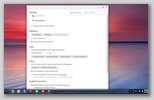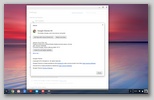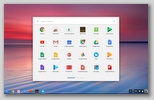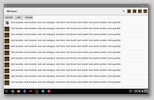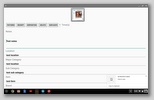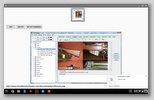All collection types share the same receipt and disposition
fields. NMItems has generic fields that can be used for anything.
Other than that, each version of these Android Collector Software
applications has its own set of custom fields for the chosen
collection. Below are the fields by collection type.
All collection types share the same receipt and disposition fields as
follows:
- Business
- Name
- License
- Street 1
- Street 2
- City
- State
- Zip
- I.D
- Other Doc
- D.O.B
- Date
- Price
NM Coin Collector Specific Fields
- Notes
- Year
- Denomination
- Mint Test
- Type
- Variety
- Grade
- Mintage
- Weight
NM Gun Collecting Specific Fields
- Notes
- Manufacturer
- Model
- Type
- Serial Number
- Caliber Or Gauge
- Condition
- Metal Finish
- Stock or Grip Type
NM Home Inventory Specific Fields
- Notes
- Location
- Major Category
- Sub Category
- Item
- Brand
- Model
- Serial Number
- Quantity
NM Japanese Sword Collector Specific Fields
- Notes
- Type
- Yasuri-me
- Nakago Shape
- Hamon
- Hada
- Ji
- Boshi
- Note: Please use Notes field to capture Sugata and other important attributes not captured as their
own fields.
NM Knife Collector Specific Fields
- Notes
- Manufacturer
- Model
- Type
- Serial Number
- Model Number
- Pattern Number
- Pattern Name
- Number of Blades
NM Stamp Collecting Specific Fields
- Notes
- Nationality
- Denomination
- Class
- Type
- Catalog
- Design
- Style
- Rarity
Example Usage - Firearms
Note: NM Android Software is designed to add to your
collection by importing items so duplicates will occur if you import
the same items more than once. Therefore, if you just want to update
the data on your Android device with a fresh version of the same data,
you need to clear the data from your android device before
re-importing from your desktop. The way you do that may vary by
Android devices. The way I do it is through “Manage apps”
then select NM Guns and choose “Clear data.“
- Export Firearms data from your desktop NM Collector Software
using File > Export > to Android CSV.
- Copy resulting AndroidNMGuns.csv file and
related picture folders to your Android device.
- Start NmCollector on your Android device.
- Import your firearms to your Android Device by clicking
"Import from CSV" in the Android menu.
- Make whatever changes you want. Add pictures.
- Export your firearms from your Android device by clicking
"Export to CSV" in the Android menu.
- Copy resulting AndroidNMGuns.csv file and related picture
folders to your desktop computer.
- Import the updates into your desktop NM Collector Software
firearms using File > Import > from Android CSV.